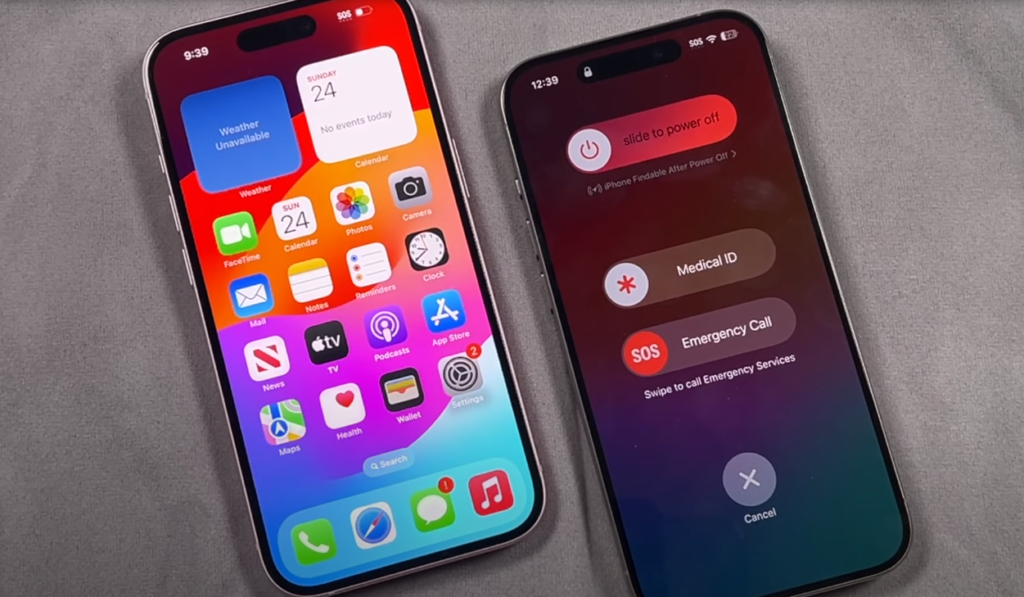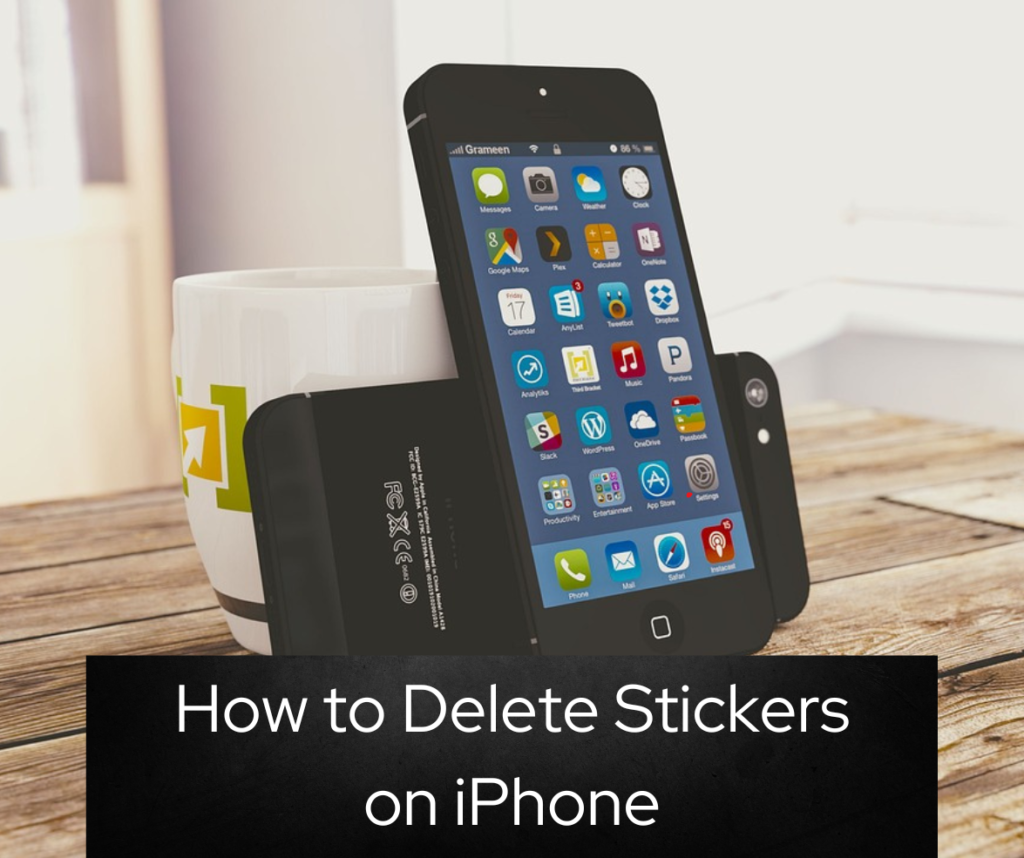Thinking about taking a break from Facebook? Deactivate Your Facebook Account can be a great way to reduce social media fatigue and reclaim your time. In this comprehensive guide, we’ll take you step-by-step through how to deactivate your Facebook account on different platforms, including mobile and desktop. We’ll also explain the key differences between deactivation and deletion so you can make an informed decision about the future of your Facebook presence. Deactivation vs. deletion.

Before we dive into the deactivation process, it’s important to understand the difference between deactivating and deleting your Facebook account:
Deactivation is a temporary measure that hides your profile and content from other users. Your account can be reactivated at any time by simply logging back in. If you deactivate your account, your information will still be stored by Facebook and some of your activities may still be visible to others, e.g. messages you have sent
Deletion, on the other hand, is a permanent action that removes your account and all associated information from Facebook. Once your account is deleted, you won’t be able to reactivate it, and it can take up to 90 days for all your data to be deleted from Facebook’s servers
Deactivating on Mobile (Accounts Center)
- If you’re using the Facebook app on your mobile device, you can deactivate your account through the Accounts Center. Here’s how:Tap the ☰ menu button on mobile (in the upper-right for Android and bottom-right for iPhone/iPad).
- Select Settings & Privacy.
- Tap Settings.
- Look for the Accounts Center at the top of your settings.
- Tap Accounts Center.
- Tap Personal Details.
- Tap Account Ownership and Control.
- Tap Deactivation and Deletion.
- Select the account you want to deactivate.
- Tap Deactivate Account.
- Choose a reason for deactivation or select “This is temporary, I’ll be back”.
- Tap Continue to Account Deactivation.
- Follow the on-screen instructions to complete the process.
Deactivating on Mobile (Facebook Settings)
- If you don’t see the Accounts Center option in your settings, you can deactivate your account through the Facebook settings menu:Tap the ☰ menu button on mobile (in the upper-right for Android and bottom-right for iPhone/iPad).
- Select Settings & Privacy.
- Tap Settings.
- Tap Personal and Account Information.
- Tap Account Ownership and Control.
- Tap Deactivation and Deletion.
- Select the account you want to deactivate.
- Tap Deactivate Account.
- Choose a reason for deactivation or select “This is temporary, I’ll be back”.
- Tap Continue to Account Deactivation.
- Follow the on-screen instructions to complete the process.
Deactivating on Desktop
- If you prefer using Facebook on your computer, you can deactivate your account through the desktop version of the site:Click the down arrow in the top-right corner of any Facebook page and select Settings & Privacy.
- Click Settings.
- Click Your Facebook Information in the left column.
- Click Deactivation and Deletion.
- Choose Deactivate Account and click Continue to Account Deactivation.
- Select a reason for deactivation or select “This is temporary, I’ll be back”.
- Click Deactivate Account to confirm.
Frequently Asked Questions
Q: Can I deactivate my Facebook account if I have pending actions or content?
A: No, you may not be able to deactivate your account if there are any pending actions or content, such as unfinished posts, comments, or friend requests. Facebook requires these actions to be resolved before allowing deactivation.
Q: Will deactivating my Facebook account also deactivate Messenger?
A: No, deactivating your Facebook account does not automatically deactivate Facebook Messenger. You need to deactivate Messenger separately if you want to stop using that service as well.
Q: How long does it take for my account to be fully deactivated?
A: Once you initiate the deactivation process, your account will be hidden from other users immediately. However, it may take some time for your information to be removed from Facebook’s systems, as they need to ensure there are no pending actions or content associated with your account.
Q: Can I reactivate my deactivated account later?
A: Yes, you can reactivate your deactivated account at any time by simply logging back in. Your profile and content will be restored, and you can continue using Facebook as before
.Q: What happens to my data if I deactivate my account?
A: When you deactivate your account, your profile and content will be hidden from other users, but Facebook will still retain your data. They may use this information for targeted advertising or other purposes, even if you’re not actively using the platform.
Deactivating your Facebook account can be a great way to take a break from social media and relieve stress and anxiety. By following the steps outlined in this guide, you can easily deactivate your account on mobile or desktop and reactivate it when you’re ready to do so again. If you’re considering leaving Facebook for good, you should carefully weigh up the pros and cons before making a decision.
if You want to read how to take screen shot on Chromebook You can read this