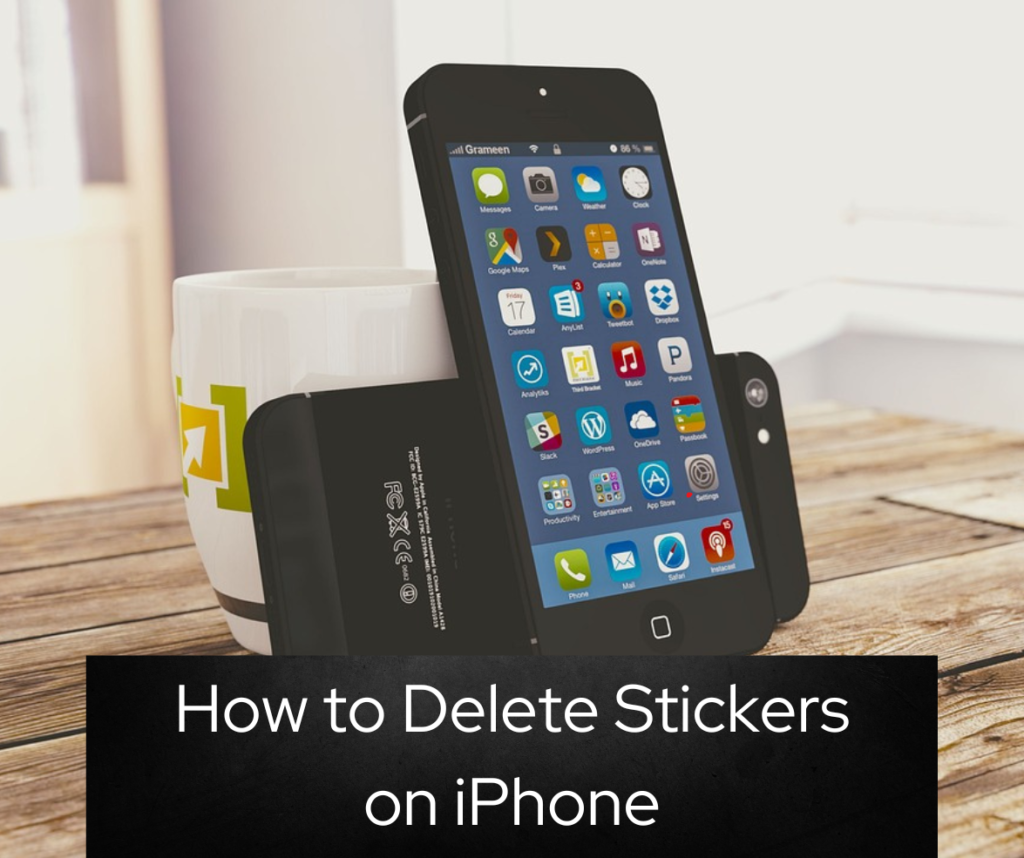
Stickers are a fun way to express yourself in iMessage, but sometimes they can clutter your app drawer or you might simply outgrow them. If you’re wondering how to delete stickers on your iPhone, you’ve come to the right place. How to Delete Stickers on iPhone guide will walk you through the process step-by-step, making it easy to declutter your messaging app. Let’s dive in!
Why Delete Stickers?
Before we get into the steps, let’s briefly discuss why you might want to delete stickers:
- Declutter: Keeping only the stickers you use frequently can make your app drawer more organized.
- Save Space: Removing unused stickers can help free up some storage space.
- Personal Preference: You might find some stickers outdated or no longer fitting your style.
Step-by-Step Guide to Delete Stickers
Method 1: Deleting Sticker Apps from the iMessage App Drawer
- Open iMessage: Start by opening the iMessage app on your iPhone.
- Select a Conversation: Open any conversation thread.
- Access the App Drawer: Tap on the App Store icon next to the text field. This will open the iMessage app drawer.
- Manage Apps: Scroll to the right until you see the “More” (three dots) icon and tap on it.
- Edit the App Drawer: Tap on “Edit” in the top right corner.
- Delete Sticker Apps: You’ll see a list of your iMessage apps. Tap on the red minus (-) icon next to the sticker app you want to delete, then tap “Delete from Favorites” or “Remove” to confirm.
Method 2: Deleting Stickers from the App Store
- Open the App Store: Go to your iPhone’s home screen and open the App Store.
- Access Your Account: Tap on your profile picture in the top right corner.
- Manage Purchases: Select “Purchased” to see a list of all the apps you’ve downloaded.
- Find the Sticker App: Scroll through your purchased apps to find the sticker app you want to delete.
- Delete the App: Swipe left on the app and tap “Delete” to remove it from your iPhone.
Troubleshooting Tips
Sometimes, things don’t go as smoothly as planned. Here are some troubleshooting tips:
- App Not Deleting: If a sticker app doesn’t delete, try restarting your iPhone and repeating the steps.
- Reappearing Stickers: If deleted stickers reappear, ensure your iPhone is updated to the latest iOS version.
- Storage Issues: If you’re deleting stickers to free up space but don’t see much difference, check other apps or media that might be consuming storage.
Managing Sticker Apps Efficiently
To ensure your iPhone remains clutter-free, it’s important to regularly manage your sticker apps:
Regular Maintenance
- Set Reminders: Schedule a monthly reminder to review and delete unused sticker apps.
- Use Storage Management: Go to Settings > General > iPhone Storage. Here, you can see which apps, including sticker packs, are taking up space and delete them directly.
- Organize Favorites: In iMessage, keep only your favorite sticker packs visible by regularly updating your app drawer preferences.
By incorporating these maintenance habits, you’ll keep your iPhone running smoothly and your iMessage experience efficient and enjoyable.
FAQs
1. Can I temporarily hide stickers instead of deleting them?
Yes, you can hide sticker apps by removing them from your favorites in the iMessage app drawer without deleting them completely.
2. Will deleting stickers delete my other app data?
No, deleting sticker apps only removes the stickers. Your other data and apps will remain unaffected.
3. Can I reinstall deleted stickers?
Yes, you can always reinstall sticker apps from the App Store if you change your mind.
Deleting stickers on your iPhone is a straightforward process that can help declutter your iMessage app drawer and save space. Whether you’re removing them for better organization or to free up storage, following these simple steps will make the task easy and efficient.