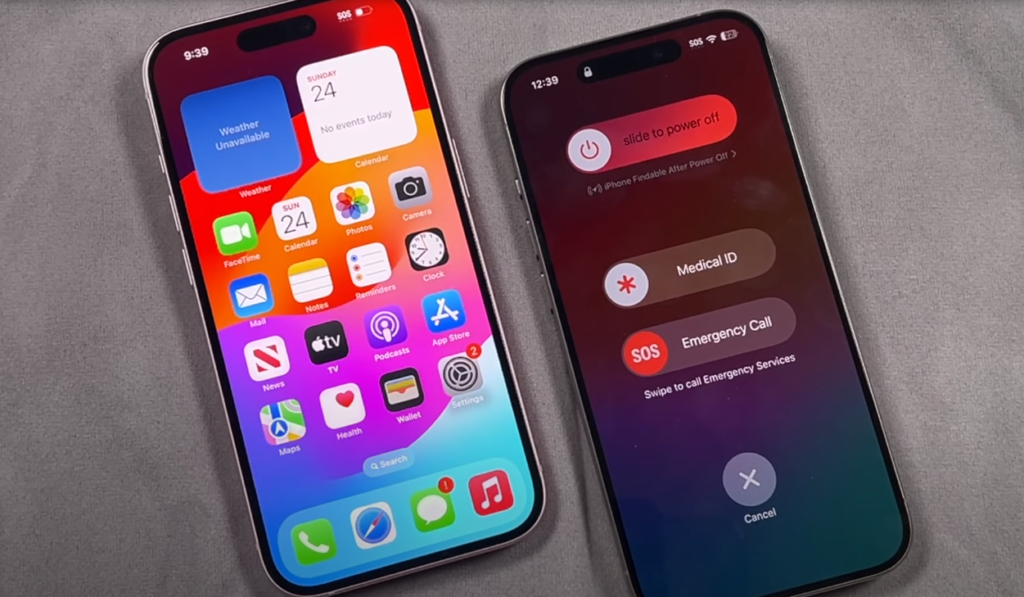
So, you’ve got the latest iPhone 15 in your hands—sleek design, amazing features, and all that jazz. But when it comes to the basics, like turning it off, things might seem a bit different from older models. Don’t worry; we’ve got you covered. This guide will show you exactly how to turn off your iPhone 15, step by step, without any unnecessary fluff.
Why Turn Off Your iPhone 15?
Before diving into the how-to, let’s quickly touch on why you might want to turn off your iPhone 15:
- Battery Saving: Extending battery life during non-use periods.
- Troubleshooting: Solving minor glitches or software issues.
- Security: Preventing unauthorized access when not in use.
Step-by-Step Guide to Turn Off Your iPhone 15
Method 1: Using the Side and Volume Buttons
- Locate the Buttons: Find the Side button (right side of your phone) and either of the Volume buttons (left side).
- Press and Hold: Simultaneously press and hold the Side button and one of the Volume buttons.
- Slide to Power Off: A slider will appear on the screen. Drag it to the right to power off your iPhone.
Method 2: Using the Settings Menu
- Open Settings: Tap the Settings app on your home screen.
- Navigate to General: Scroll down and tap on ‘General’.
- Select Shut Down: Scroll to the bottom and tap ‘Shut Down’.
- Slide to Power Off: Drag the slider to the right to turn off your iPhone.
Troubleshooting Tips
Sometimes, your iPhone might not respond as expected. Here are a few tips:
- Force Restart: If your iPhone is unresponsive, quickly press and release the Volume Up button, then the Volume Down button, and finally, press and hold the Side button until the Apple logo appears.
- Check for Updates: Ensure your iPhone is running the latest iOS version. Go to Settings > General > Software Update.
FAQs
1. Can I turn off my iPhone 15 without using the buttons?
Yes, you can use the Settings menu to turn off your iPhone 15.
2. What if my iPhone 15 doesn’t turn off?
Try a force restart or ensure that your device’s software is up to date.
3. Does turning off my iPhone 15 affect my data?
No, turning off your iPhone won’t affect your data. All your information will remain intact when you power it back on.
Turning off your iPhone 15 is straightforward, whether you prefer using the physical buttons or navigating through the Settings menu. Remember, powering down your device can help save battery life and resolve minor software issues. Keep this guide handy for those times you need to give your iPhone a rest.
Now, go ahead and turn off your iPhone 15 with confidence!
Feel free to let me know if you need any adjustments or additional details!
10 Essential Tips for Turning Off Your iPhone 15
- Know Your Buttons: Familiarize yourself with the Side and Volume buttons, as these are crucial for turning off your device.
- Use a Soft Press: Avoid using excessive force when pressing the buttons to prevent damage.
- Update Regularly: Ensure your iPhone’s software is up to date to avoid potential glitches during the shutdown process.
- Back Up Your Data: Regularly back up your data. While turning off your phone doesn’t erase data, it’s a good habit to maintain.
- Force Restart Option: If your phone is unresponsive, use the force restart method: quickly press Volume Up, then Volume Down, and hold the Side button.
- Settings Shortcut: Remember you can turn off your iPhone via Settings > General > Shut Down if the buttons aren’t working.
- Avoid Frequent Restarts: Constantly turning your phone on and off can wear out the hardware. Only do it when necessary.
- Screen Responsiveness: Ensure your screen is clean and responsive when using the slide-to-power-off feature.
- Battery Management: Turning off your phone can help save battery during extended periods of non-use.
- Security: Always lock your phone before turning it off to prevent unauthorized access when you power it back on.
These tips should help you manage your iPhone 15 efficiently and ensure a smooth shutdown process.